Alarm worksheet
The Alarms folder enables you to configure alarm groups and tags related to each group. The Alarm worksheet defines the alarm messages generated by the project. The primary purpose of an alarm is to inform the operator of any problems or abnormal condition during the process so he can take corrective action(s).
The Alarm worksheet is executed by the Background Task module (see Execution Tasks). It handles the status of all alarms and save the alarm messages to the history, if configured to do so, but it does not display the alarm messages to the operator; the Alarm/Event Control screen object, available on the Graphics tab of the ribbon, must be created and configured in a screen in order to display alarms.
- On the Insert tab of the ribbon, in the Task Worksheets group, click Alarm;
- Right-click the Alarms folder in the Project Explorer, and then click Insert on the shortcut menu; or
- Click New on the Application menu, click the File tab, and then select Alarm Worksheet.
To edit an existing Alarm worksheet, double-click it in the Project Explorer.
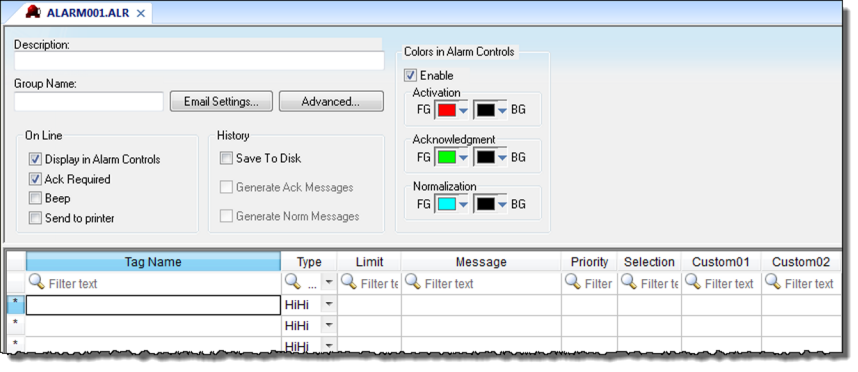
You can create multiple Alarm groups (worksheets) and each group can be configured with independent settings, such as message colors, history log enabled/disabled, and so forth.
- Header: Settings applied to all tags and alarms configured in the same alarm group. These settings allow you to configure the formatting of the message and the actions that must be triggered based on alarm events (e.g., print alarms, send alarms by email, and so forth). For more information, see Header Settings.
- Body: Configure alarm messages and associate them to conditions linked to tags. For more information, see Body Settings.
- You can configure the Alarm Group to send notifications by Email automatically, based on alarm events. For more information, see Email Settings.
- The alarm properties associated to each tag (configured in the body of the alarm group) can also be edited by the Tag Properties dialog (Properties on the Home tab of the ribbon). However, before associating a tag to an alarm group, it is necessary to create the alarm group and configure the settings on its header, which will be applied to all tags associated to the group.
- As of IWS v6.1+SP2, the Alarm task has been modified to avoid automatically acknowledging alarms by another alarm. For example, the Hi (Lo) alarm should not be automatically acknowledged when the HiHi (LoLo) alarm becomes active. To enable the previous behavior, set the following key in your project (.APP) file:
[Alarm] UseLegacyPriorityAck=1