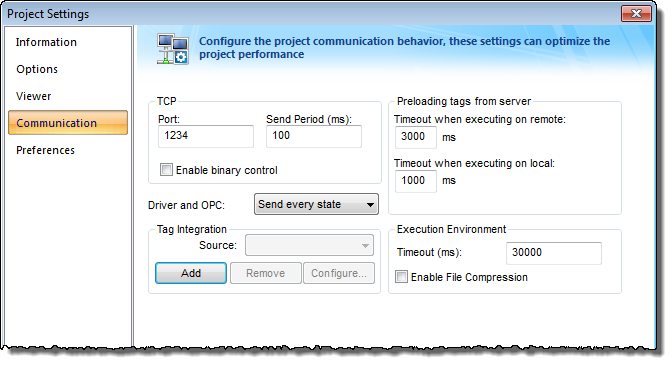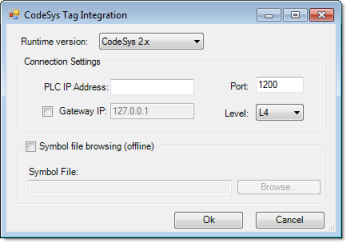Integrate tags from CoDeSys
This task describes how to add a CoDeSys 2.x or CoDeSys 3.x project as a tag integration source in your IWS project.
Before you begin this task, you must do the following:
- Configure your CoDeSys project to generate a new symbol file with the correct variables. The symbol file is like an index of the CoDeSys tags that you want to integrate into your IWS project. For more information, see either Configuring your CoDeSys 3.x project or Configuring your CoDeSys 2.x project.
- Rebuild your CoDeSys project and send it to the PLC.
- Make sure the PLC is running and available on your network, and note its IP address and/or runtime address.
If you want to be able to browse the CoDeSys tags offline — that is, when the PLC is not running — then you must also copy the new symbol file to your IWS project folder ([…]DocumentsInduSoft Web Studio v7.1 Projectsprojectname).
- On the Project tab of the ribbon, in the Settings group, click Communication. The Project Settings dialog is displayed, with the Communication tab selected.
- In the Tag Integration area, click Add. The Tag Integration Source dialog is displayed.
- In the Type list, click Integrated.
- In the Provider list, click CoDeSys.
- In the Name box, type an appropriate name for this tag integration source. Note that the name will be used as a prefix on names of the integrated tags.
- Click Add. The CoDeSys Tag Integration dialog is displayed.
- From the Runtime version list, select either CoDeSys 3.x or CoDeSys 2.x, depending on the version of your CoDeSys project.
- If you selected CoDeSys 3.x, configure the corresponding settings.
- In the Gateway IP and Port boxes, type the IP address and port number of the device that is actually running your CoDeSys project.
- In the Runtime Address box, type the specific address of your CoDeSys project on the device. This address is can be found when you open the CoDeSys project in the CoDeSys development application. A typical address is 0194.
- If you selected CoDeSys 2.x, configure the corresponding settings.
- In the PLC IP Address and Port boxes, type the IP address and port number of the device that is actually running your CoDeSys project.
- If the device is located behind a network gateway, select Gateway IP and then type the IP address of the gateway.
- From the Level list, select the network protocol to communicate with the device. In most cases, you should select L4.
- If you also want to browse the CoDeSys tags when the PLC is not running, then enable offline browsing and locate the symbol file that you copied to your IWS project folder.
- Select Symbol file browsing (offline).
- Click Browse, and then locate the symbol file.
- Click OK to finish the configuration.
If the configuration is successful, then the CoDeSys tags will be immediately available in the Object Finder.