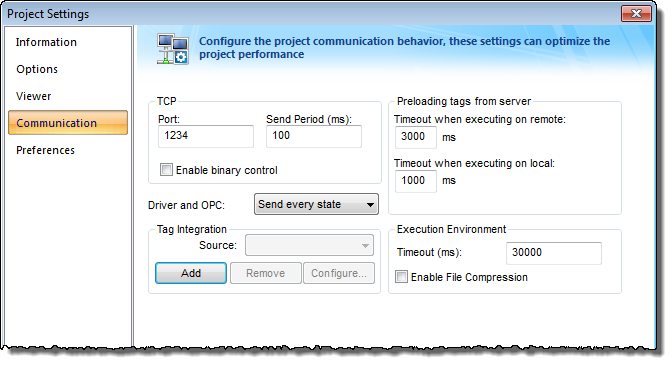Integrate tags from Schneider Unity Modbus
This task describes how to add a Schneider Modicon M340 PAC or Modicon Premium PAC as a tag integration source in your IWS project.
This tag integration is based on the SCHNE driver, which communicates with Schneider Modicon devices using the Modbus protocol over Ethernet.
Before you begin this task, you should do the following:
- Review the manufacturer’s documentation for your Schneider Modicon device and the Schneider Unity Pro software;
- Use the Schneider Unity Pro software to export an I/O configuration file (*.XSY) from your PLC program;
- Read the SCHNE driver documentation (on the Help tab of the ribbon, in the Documentation group, click Communication Drivers, and then select SCHNE); and
- Make sure the source device is running and available on your network, and note its network address.
To add a Schneider Modicon device as a tag integration source:
- On the Project tab of the ribbon, in the Settings group, click Communication. The Project Settings dialog is displayed, with the Communication tab selected.
- In the Tag Integration area, click Add. The Tag Integration Source dialog box is displayed.
- In the Type list, click Integrated.
- In the Provider list, click Schneider Unity Modbus.
- In the Name box, type an appropriate name for this tag integration source. Note that the name will be used as a prefix on names of the integrated tags.
- Click Add. The Schneider Unity Tag Integration dialog box is displayed.
- In the Platform list, click the platform of the source device.
Option Description M340 Schneider Modicon M340 PAC Premium Schneider Modicon Premium PAC - In the PLC IP box, type the network address of the source device.
- In the Port box, type the port number of the source device if it is different from the default port 502.
- In the Slave ID box, type the Modbus slave ID of the source device if it is different from the default ID 1.
- Select the I/O configuration file that you exported from your PLC program.
- Click Browse. A standard Open dialog box is displayed.
- Locate and select the I/O configuration file (*.XSY). In most cases, the file should be saved in the Config sub-folder of your IWS project folder at: […]DocumentsInduSoft Web Studio v7.1 ProjectsprojectnameConfig
- Click Open.
For more information, see Export I/O configuration file for Schneider Unity Modbus. The selected file is displayed in the XSY File box.
- If you want to get only tags that are flagged as HMI variables, then select HMI Only.
- Click OK to finish the configuration and add the source.
If the source is added successfully, then the Schneider Modicon device tags will be immediately available in the Object Finder. For more information, see Use the Object Finder to select integrated tags.