Hst2Txt
Hst2Txt is a built-in function that exports Trend historical data from InduSoft Web Studio‘s proprietary binary format to a text file.
| Function | Group | Execution | Windows | Embedded | Thin Client | Mobile Access |
|---|---|---|---|---|---|---|
| Hst2Txt | File | Asynchronous | Supported | Supported | Supported (see “Notes” below) | Not supported |
Syntax
Hst2Txt(strStartDate,strStartTime,numDuration,numGroup,strTargetFile,optStrSeparator,optNumMilliseconds,optStrFormat,optNumInterval)
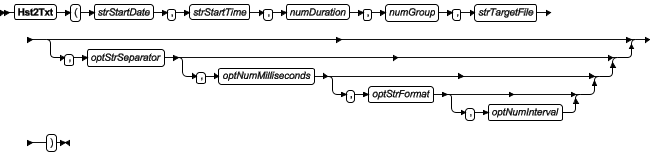
- strStartDate
- The start date (e.g., 04/14/2002) of the data to be exported.
- strStartTime
- The start time (e.g., 06:30:00) of the data to be exported.
- numDuration
- The duration (in hours) of the data to be exported, starting from the specified start date and time.
- numGroup
- The trend group or worksheet number. For more information, see Trend worksheet.
- strTargetFile
- The name of the text file to which the data will be exported.
By default, the file must be located in your project folder (i.e., the folder that contains the file projectname.APP), on the computer that host the project runtime server. If the file is or should be located in another folder, specify the complete file path.
- optStrSeparator
- The character that will be used to separate the values, a.k.a. the delimiter.
This parameter is optional; if no value is specified, a TAB character (t) will be used, making the file a tab-delimited text file.
- optNumMilliseconds
- A numerical flag indicating whether to show millisecond-precision in the timestamp on each entry:
Value Description 0 Do not show milliseconds. 1 Show milliseconds. This parameter is optional; if no value is specified, the default value is 0.
- optStrFormat
- The date format that will be used in the timestamp on each entry:
Value Description DMY Day, Month, Year MDY Month, Day, Year YMD Year, Month, Day This parameter is optional; if no value is specified, the default value is DMY.
- optNumInterval
- The interval between entries to be exported. Only entries at this interval are exported to the specified file. For example, if optNumInterval is 10, only every tenth entry is exported.
This parameter is optional; if no value is specified, every entry is exported.
Returned value
| Value | Description |
|---|---|
| 1 | Error. Previous execution of the HST2TXT has not yet been completed. |
| 0 | Function executed successfully. |
| -1 | InStudiot.dll not found in the program folder. |
| -2 | DLL functions not found. |
| -3 | Invalid number of parameters. |
Notes
If this function is called in a project screen on a thin client, it will still write to the specified file in the project folder on the computer that hosts the project runtime server. You cannot use this function to write to a file on the thin client.
To export to a comma-separated values (CSV) file that can be easily imported into Microsoft Excel and other spreadsheet applications, specify a file name with the CSV suffix (e.g., data.csv) and a comma separator.
Examples
Hst2Txt("04/14/2002","06:30:00",0.1,3,"data.txt","")
Hst2Txt("04/14/2002","06:30:00",0.1,3,"data.csv",",",0,"MDY")
Hst2Txt("04/14/2002","06:30:00",0.1,3,"data.csv",",",0,"MDY",10)