VBScript Editor IntelliSense
IntelliSense provides an array of options that make language references easily accessible. When coding, you do not need to leave the Code Editor or the Immediate Mode command window to perform searches on language elements. You can keep your context, find the information you need, insert language elements directly into your code, and even have IntelliSense complete your typing for you.
IntelliSense comprises the following options…
List Members
You can display a list of valid members from class tags, fields from any tag, properties/methods from an ActiveX object, or functions from the Built-in Scripting Language. Selecting from the list inserts the member into your code.
When you type the $ character on any VBScript interface, a list box will automatically open with the list of all tags available for the current project as well as all functions from the Built-in Scripting Language.
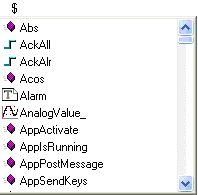
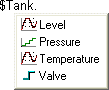
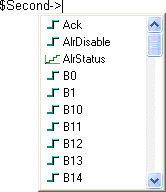
| Icon | Type |
|---|---|
| Boolean Tag | |
| Integer Tag | |
| Real Tag | |
| String Tag | |
| Class Tag | |
| Function from the Built-in Scripting Language |

| Icon | Type |
|---|---|
| Property from the ActiveX object | |
| Method from the ActiveX object |
Parameter Quick Info
The Quick Info option displays pop-up boxes with the information about the functions from the Built-in Scripting Language. The information includes all the parameters supported by this function, with the currently configured one in bold text.

Complete Word
Complete word finishes a tag, member, field, function, or ActiveX property/method name once you have entered enough characters to disambiguate the term. After you type the first few letters of the name, you can press Ctrl+Space to complete the name automatically.