Add a project to source control
Add a project to source control in order to begin workgroup collaboration and version tracking for that project.
To perform this task, you must be connected to your collaboration server.
After you add a project, there are two changes to how the individual project files are handled. First, when you insert a new screen or task worksheet into your project, the worksheet file is automatically added to source control. Second, when you open a screen or task worksheet for editing, the worksheet is automatically checked out of source control.
You can add a new project to source control when you actually create the project, assuming you are connected to the collaboration server at that moment. For more information, see Creating a new project.
Otherwise, to add a project to source control:
- Save and close all open worksheets.
- Right-click the project root (e.g., Project: projectname.APP) in the Project Explorer, and then click Add Project to Collaboration Server on the shortcut menu.
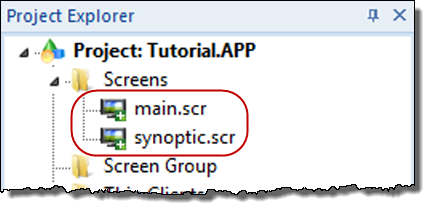
Added files are considered to be checked out for editing, and they still need to be checked in to make any changes permanent.
Also, remember that if you added your entire project to source control, then each time you insert a new screen or task worksheet, it will be automatically added to source control with the rest of your project