Communication tab
Use this tab to specify communication parameters relating to your project in general.
Figure 1. Project Settings: Communication tab
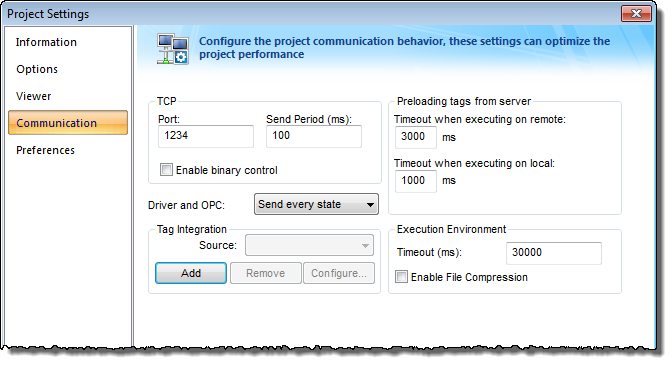
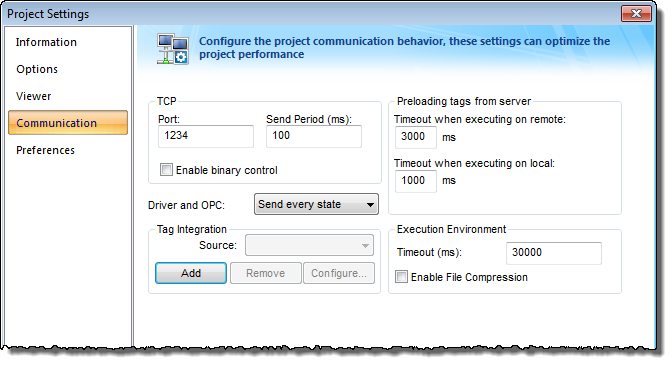
- TCP area: Configure the communication settings for the TCP/IP Client and Server modules:
- Port field: TCP Port used by the TCP/IP Client and TCP/IP Server tasks. When changing this value in the local project, be sure to change the same value in the remote project that is communicating with the local one.
This setting is required for all projects and cannot be left blank. Make sure that your network configuration will allow connections to this port on whichever station will be the project server.
Note: If you change the port to anything other than 1234, you will disable Mobile Access and Mobile Access Tabular. - Send Period (ms) field: Period (in milliseconds) used between two consecutive messages sent by the TCP/IP Client or TCP/IP Server modules to update tag values in the remote station. Typically, a lower number equals better performance and higher traffic in the network.
- Enable binary control checkbox: Check this option to enable binary control when the TCP/IP Client or the TCP/IP Server module sends messages to the remote station. Binary control increases the security of the system; however, it decreases the efficiency (performance) of the communication. When connecting two stations via the TCP/IP Client and TCP/IP Server module, make sure this setting is either enabled in both projects or disabled in both.
- Port field: TCP Port used by the TCP/IP Client and TCP/IP Server tasks. When changing this value in the local project, be sure to change the same value in the remote project that is communicating with the local one.
- Driver and OPC menu: Select the method used by all communication drivers and OPC Client worksheets configured in the current project when writing values to the remote PLC/device:
- Send every state: When the communication task is configured to write values upon a change of tag value, all changes in the tag value are buffered in a queue and sent to the device when the communication task (Driver or OPC) is executed.
Note: There is a limit on the size of the buffer for tag value changes, to prevent accumulated changes from decreasing run-time performance. If the buffer size is exceeded, then only the most recent changes are kept until the next time the task is executed and the changes are sent. Also, a warning message is logged in the dump file.To adjust the buffer size, manually edit the following setting in your project file (projectname.APP):
[Options] DriverAndOpcBufferSize=5
- Send last state: When the communication task is configured to write values upon a change of tag value, only the current (last) value of the tag is sent to the device when the communication task (Driver or OPC) is executed. When this method is selected, if the tag changed value more than once while the communication task was not being executed, the transient values of the tag are not sent to the device. This is the desired behavior for most projects.
- Send every state: When the communication task is configured to write values upon a change of tag value, all changes in the tag value are buffered in a queue and sent to the device when the communication task (Driver or OPC) is executed.
- Tag Integration area: Use these settings to integrate tags from remote devices into your project’s tags database. For more information, see About tag integration.
- Preloading tags from server area: To improve performance, the runtime viewer loads all of the Server tags on a screen into memory before it displays that screen. Configure the timeout settings for both remote and local viewers:
- Timeout when executing on remote field: Specifies the time (in milliseconds) that a Secure Viewer or Thin Client running on a remote station will wait to load the tags.
- Timeout when executing on local field: Specifies the time (in milliseconds) that the Viewer running on the local station (i.e., the Server) will wait to load the tags.
- Execution Environment area: Configure the communication settings for the Remote Management tool, which sends your project files to a target system:
- Timeout (ms) field: Specifies the time (in milliseconds) that the project will wait to communicate with the target system.
- Enable File Compression checkbox: Select this option to compress the system and project files before sending them to the target system. This may reduce the download time if you have a slow connection between your server and the target system. (If you have a fast connection, however, then selecting this option may actually decrease performance because each compressed file must be decompressed on the target system before the next file is sent. Select this option only if you have an extremely slow connection, such as dial-up.) File compression is disabled by default.