Options tab
Use this tab to specify parameters relating to your project in general.
Figure 1. Project Settings: Options tab
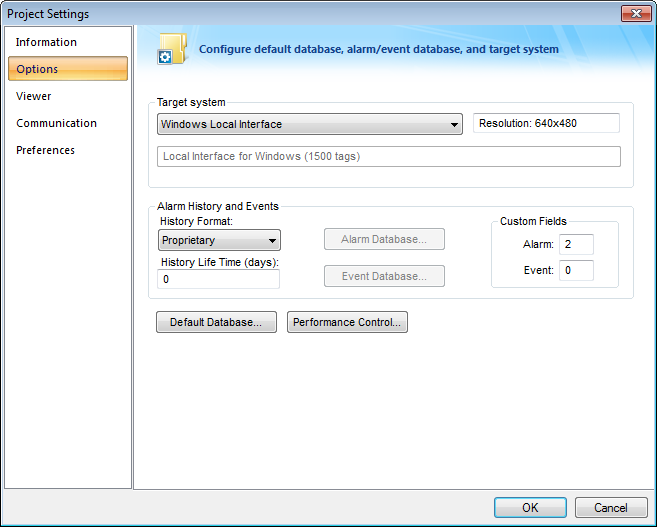
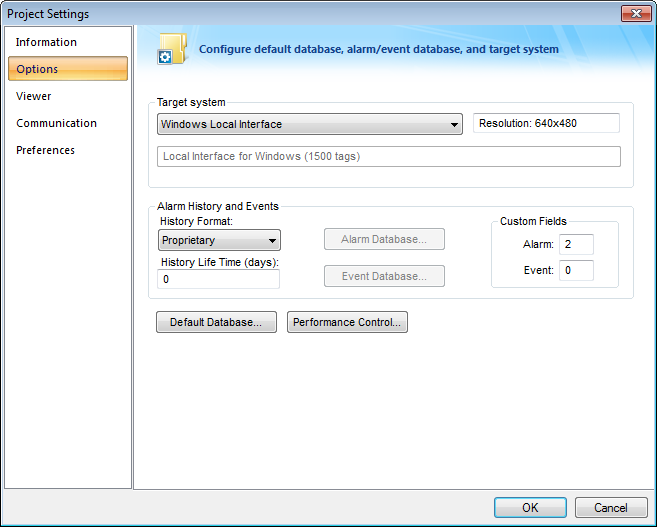
A description of these parameters follows:
- Target system: Use the combo box to specify the target system for the current project. The target system sets the project restrictions (such as number of tags supported) and must match your license. The description of the main license restrictions for each target system is displayed below the combo-box where you chose it.
Note: If you specify a Target System level that does not match the actual license level on the target system, then your project might not run properly.
- Resolution: Displays your project’s screen resolution.
- Alarm History and Events: Type a value into the History Life Time (days) field to specify how long to keep alarm and event history files. After the specified number of days, the project automatically deletes existing alarm/event history files that are older than the period specified. If you type zero in this field, the project does not delete any history files automatically. In such a case, you should create an external procedure to clean the old history files; otherwise, the free memory in the computer will eventually be depleted.
- History Format: Select the format of the Alarm/History event, as follows:
Format Description Proprietary Saves the history data in the Alarm sub-folder of your project folder (by default) in text files using the proprietary format. Database Saves the history data in the SQL Relational Database specified by the user, using the built-in ADO interface. Binary Saves the history data in the Alarm sub-folder of your project folder (by default) in binary files using the proprietary format. For more information, see Saving your alarm history / event log to an external database.
- Custom Fields: Specify up to 10 custom fields for alarms and events, respectively, that will be saved in the history. For alarms, the custom fields are automatically added to the Alarm worksheet body. For events, the custom fields are available as parameters of the function SendEvent.
If your project is running when you change these settings, you must stop the project and then run it again for the changes to take effect.
Note: This feature is not supported in projects running on Windows Embedded target systems.
- History Format: Select the format of the Alarm/History event, as follows:
- Default Database: Allows you to configure a Default Database, which can be shared by different tasks and objects. See Configuring a Default Database for All Task History for more information.
- Performance Control: Allows you to configure how memory is allocated for screen graphics during runtime. For more information, see Configure the performance control settings.