Execution Tasks dialog
The Execution Tasks dialog is used to configure which tasks must be automatically started when the project is run, as well as to manually start/stop tasks during runtime.
The Execution Tasks tab displays the list of available tasks for the current project. Their status and startup modes (Automatic or Manual) are also displayed.
Figure 1. Execution Tasks dialog – Execution Tasks
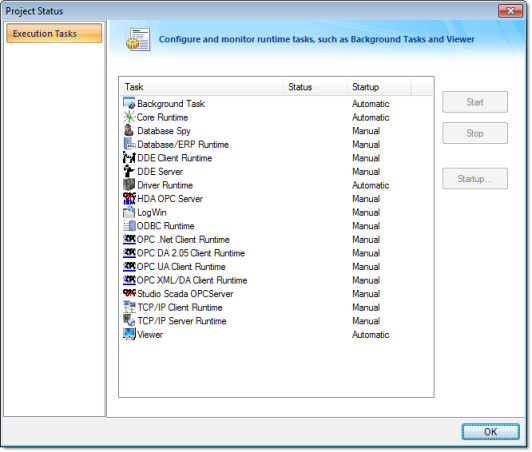
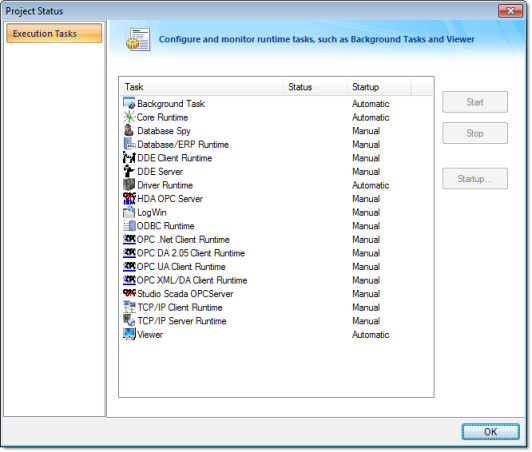
The following table lists the tasks that are not available for projects running on Windows Embedded target systems:
| Task | Available for Windows Embedded |
|---|---|
| Background Task | Yes |
| Database Client Runtime | Yes |
| Database Spy | No |
| DDE Client Runtime | No |
| DDE Server | No |
| HDA OPC Server | No |
| Driver Runtime | Yes |
| LogWin | No |
| ODBC Runtime | No |
| OPC Client Runtime | Yes |
| Studio Scada OPC Server | Yes (see note) |
| TCP/IP Client Runtime | Yes |
| TCP/IP Server | Yes |
| Viewer | Yes |
Note: In order to run the Studio Scada OPC Server task in EmbeddedView on a Windows Embedded Standard computer, you must first download and install the OPC Core Components on that computer. You can download the necessary software from the OPC Foundation website at: www.opcfoundation.org/DownloadFile.aspx?CM=3&RI=820&CN=KEY&CI=274&CU=7
You do not need to do anything for InduSoft Web Studio on Windows or CEView on Windows Embedded Compact, because the necessary software is installed automatically.
You can configure tasks for automatic execution when the project is run by selecting the task in the list, clicking Startup, and then selecting Automatic.
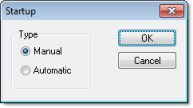
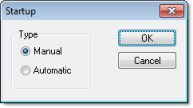
The tasks configured with Startup = Automatic are automatically executed when the project is run; the tasks configured with Startup = Manual are not.
You can also Start/Stop each runtime task by clicking the name and then pressing the Start or Stop button.
Tip: You can also start/stop each task during runtime by using the StartTask and EndTask built-in functions. You can also use the IsTaskRunning function to check if each task is running during runtime.