Enable security in Remote Agent and add users
Enable security in Remote Agent on a target device in order to allow only certain users to connect to the device and to encrypt communications between the device and the project development application.
Before you begin this task, the project runtime software (InduSoft Web Studio, EmbeddedView, or CEView) must be installed on the target device and Remote Agent must be running.
Figure 1. Remote Agent
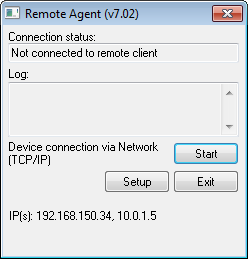
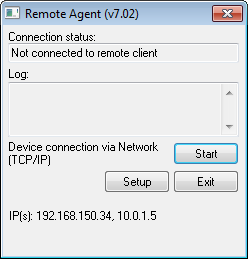
To enable security and add users:
- In Remote Agent on the target device, click Setup. The Setup dialog box is displayed.
Figure 2. Setup dialog box

- Click Users. The Users dialog box is displayed.
Figure 3. Users dialog box

- Select Enable security system.
- Click Add. The Add User dialog box is displayed.
Figure 4. Add User dialog box

- Type the User Name and Password for the user, and then select which rights that user should have. The available rights correspond to commands in the Remote Management tool in the project development application.
Option Description Send To Target Send an entire project to the device. Send File Send a specific file to the device. Run/Stop Run or stop the project runtime server on the device. Get From Target Get an entire project from the device. Install System Files Install the EmbeddedView or CEView runtime software on the device. - Click OK. The Add User dialog box is closed and the user is added to the User List.
- Repeat for all of the users that should be able to connect to the device.
- Click Close to close the Users dialog box.
- Click OK to close the Setup dialog box, but leave Remote Agent running on the device.