Using the LogWin Module
This module provides a continuous record of activities and tags for debugging over long periods of time. It creates a file into which you can dump the data collection results, and this file continues to grow in size until you stop the logging (data collection) process. Use the LogWin module (local and remote) to record communication, activate modules, trace tags, and so on.
To enable the LogWin module as a part of your project:
- On the Home tab of the ribbon, in either the Local Management group or the Remote Management group (depending on where the project is being served from), click Tasks. The Execution Tasks dialog is displayed:
Figure 1. Execution Tasks dialog
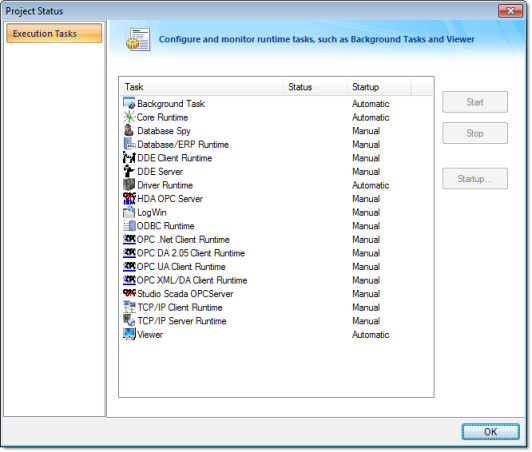
- Select LogWin from the Task list.
- With the LogWin task selected, click Startup. The Startup dialog is displayed.
Figure 2. Startup dialog
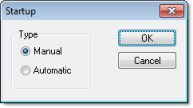
- Click the Automatic radio button.
- Click OK to apply your choice and close the Startup dialog.
- Click OK again to close the Execution Tasks dialog.
Note:
- To start the LogWin module directly on your Windows Embedded device, choose Tools > LogWin from the EmbeddedView or CEView menu bar.
- To enable logging in the Thin Client version of a project, use the Log feature in the project settings (Thin Client on the Project tab of the ribbon).