About Tags and the Project Database
Tags are a core component of any IWS project. Simply put, tags are variables used by IWS to receive and store data obtained from communication with plant floor devices, from the results of calculations and functions, and from user input. In turn, tags can be used to display information on screens (and Web pages), to manipulate screen objects, and to control runtime tasks.
But tags are more than simple variables. IWS includes a real-time database manager that provides a number of sophisticated functions such as time-stamping of any value change, checking tag values against runtime minimum and maximum values, comparing tag values to alarming limits, and so on. A IWS tag has both a value and various properties that can be accessed, some at development and others only at runtime.
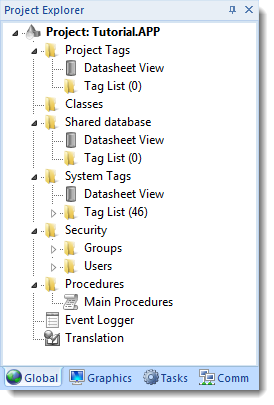
- Project Tags are tags that you create during project development. Places where project tags are used include:
- Screen tags
- Tags that read from/write to field equipment
- Control tags
- Auxiliary tags used to perform mathematical calculations
- Shared Database tags are created in a PC-based control program and then imported into IWS‘s tags database.
For example you might create tags in SteepleChase and import them into IWS so IWS can read/write data from a SteepleChase PC-based control product.
You cannot modify shared tags within IWS — you must modify the tags in the original PC-based control program, and then re-import them into the Tags database.
- System Tags are predefined tags with predetermined functions that are used for IWS supervisory tasks. For example,
- Date tags hold the current date in string format
- Time tags hold the current time in string format
Most system tags are read-only, which means you cannot add, edit, or remove these tags from the database.
To see a list of the system tags, select the Global tab in the Project Explorer, open the System Tags folder, and open the Tag List subfolder. The above figure shows a partial list of system tags.
After creating a tag, you can use it anywhere within the project, and you can use the same tag for more than one object or attribute.