About using Multi-Touch in your project
You can enable multi-touch gestures in project screens to provide the end user with additional interface options.
On a traditional touchscreen device that supports only a single touch point, the user’s touch or tap is directly equivalent to a simple mouse click, and the end user cannot do anything that they could not otherwise do by connecting a mouse to the device.
- You may swipe two fingers together in the same direction to quickly pan through a window or scroll through a list;
- You may stretch and pinch with two fingers to resize a screen object or zoom in/out on a project screen; or
- You may “grip” a screen object with two fingers and then rotate it like a dial.
Moreover, if you are experienced with VBScript, then you may use Touch Events to customize the behavior of multi-touch beyond the standard gestures described in this section. These Touch Events are actually VBScript sub-routines that receive the raw touch input data from the Windows API.
Requirements and considerations
These requirements do not apply to the computer that you are using to develop your InduSoft Web Studio project; if you can run the development application and create a project, then you can configure the necessary settings to include multi-touch in your project.
- Microsoft Windows 7, Microsoft Windows 8, or Microsoft Windows Embedded Compact 7;
- A touchscreen display capable of reading two or more touch points; and
- Either Web Thin Client or Secure Viewer installed for Windows, EmbeddedView installed for Windows Embedded Standard, or CEView installed for Windows Embedded Compact.
To confirm that the client device supports multi-touch gestures, open the System control panel (Start > Control Panel > System and Security > System) and then look for Pen and Touch. It must say that touch input is available with at least two touch points.
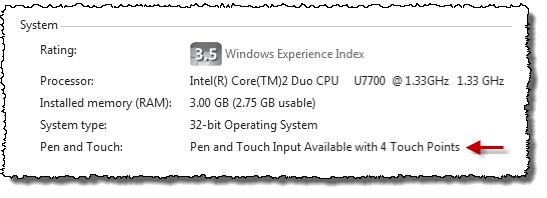
If you will be running your project in a mixed environment — that is, if your end users will be using different types of client devices, including some that do not support touch input — then you should be careful about how you include multi-touch gestures in your project. Always provide a second way to manipulate a screen or object, using a keyboard, a mouse, or a single-finger tap.
Support for Windows Embedded Compact
Support for multi-touch gestures on Windows Embedded Compact devices is limited. The specific limitations are described in the respective sections, but the table below provides a summary.
| Feature | Windows 7 / Windows 8 | Windows Embedded Compact |
|---|---|---|
| Zoom and Pan gestures on project screens | Supported | Not supported |
| Gestures with Alarm/Event Control object | Supported | “Slide to scroll” supported, “Swipe to select” not supported |
| Gestures with Trend Control object | Supported | Supported |
| Gestures with Grid object | Supported | “Slide to scroll/pan” supported, “Swipe to select” not supported |
| Gestures with Position animation | Supported | Supported |
| Gestures with Resize animation | Supported | Supported |
| Gestures with Rotation animation | Supported | Not supported |
| Touch Events for up to 10 touch points | Supported | Not supported |