Using multi-touch gestures in object animations
You may use multi-touch gestures to trigger Position, Resize, and Rotation animations during run time.
Gestures for the Position and Resize animations are supported on Windows Embedded Compact. Gestures for the Rotation animation are not.
Position animation
When Multi-Touch is enabled for a project screen, any object in that screen with a Position animation may be manipulated with multi-touch gestures. Specifically, you may slide with one or more fingers to move the object.
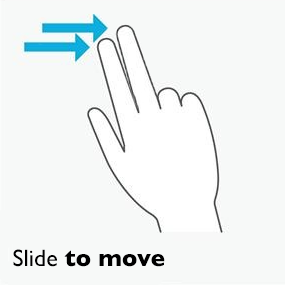
This is essentially the same as when Multi-Touch is disabled, of course, because the purpose of the Position animation is to make the object movable. In this case, the primary benefit of enabling Multi-Touch is inertia, which makes the movement of the object more natural.
This gesture is supported on Windows Embedded Compact.
Resize animation
When Multi-Touch is enabled for a project screen, any object in that screen with a Resize animation may be manipulated with multi-touch gestures. Specifically, you may pinch and stretch with two fingers to resize the object.
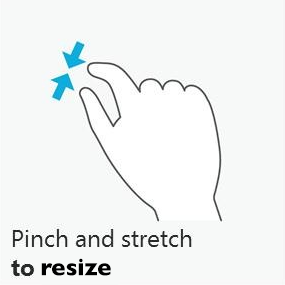
This gesture is supported on Windows Embedded Compact.
Rotation animation
When Multi-Touch is enabled for a project screen, you may use a two-finger gesture to “grip” and turn any object with a Rotation animation in that screen . Simply touch your fingers to the object and turn it.
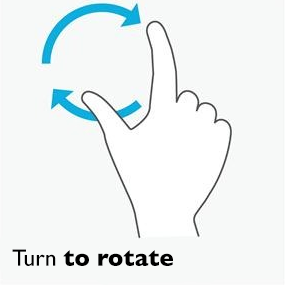
This gesture is not supported on Windows Embedded Compact.