Using multi-touch gestures in data objects
You may use multi-touch gestures to manipulate Alarm/Event, Trend, and Grid objects during run time.
Alarm/Event Control object
When Multi-Touch is enabled for a project screen, then any Alarm/Event Control object in that screen may be manipulated with multi-touch gestures. Specifically, you may swipe with one finger to select items in the list of alarms/events, and you may slide with one or two fingers to scroll through the list.
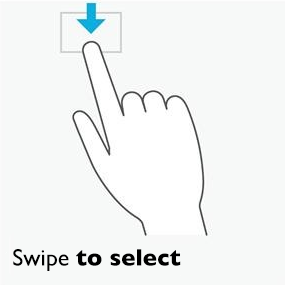
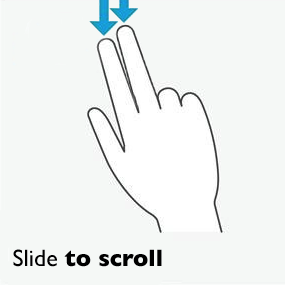
The “Slide to scroll” gesture (with one finger only) is supported on Windows Embedded Compact. The “Swipe to select” gesture is not.
Trend Control object
When Multi-Touch is enabled for a project screen, then any Trend Control object in that screen may be manipulated with multi-touch gestures. Specifically, you may either pinch/stretch to zoom or slide to pan the viewable area of the trend.
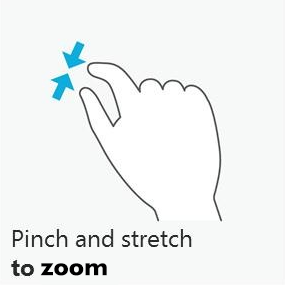
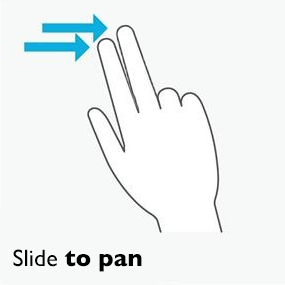
Zooming changes the period and scale of the trend (i.e., the X and Y axes) just as if you clicked any of the Zoom tools on the Trend Control object’s toolbar. Consequently, if you click Cancel Zoom on the toolbar, then any zooming done by your gestures will be canceled and the period and scale will be reset.
Panning works only when the Trend Control object is configured to show historical data.
Both of these gestures are supported on Windows Embedded Compact.
Grid object
When Multi-Touch is enabled for a project screen, then any Grid object in that screen may be manipulated with multi-touch gestures. Specifically, you may swipe with one finger to select cells in the grid, and you may slide with two fingers to scroll/pan the viewable area of the grid.
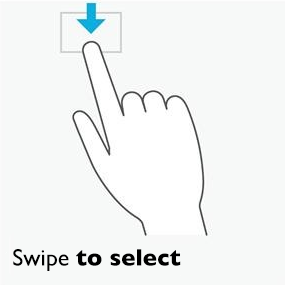
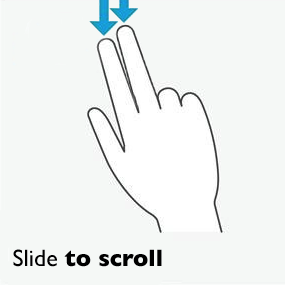
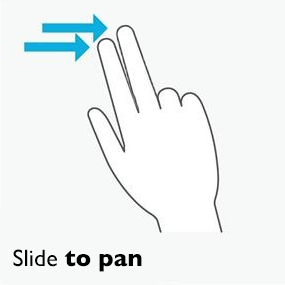
The “Slide to scroll” and “Slide to pan” gestures are both supported on Windows Embedded Compact. The “Swipe to select” gesture is not.