Using multi-touch gestures in project screens
You may use multi-touch gestures to either zoom-and-pan or resize-and-move a project screen during run time, depending on how the screen is configured.
Specifically, it depends on whether Zoom/Pan Mode for a given screen is set to Inner or Outer. For more information, see About the Multi-Touch settings for project screens.
Inner Zoom/Pan
When Inner Zoom/Pan is enabled for a project screen, you may use two-finger gestures to zoom and pan the viewable area inside the screen’s border. Simply touch your fingers to any part of the screen during run time, and then either pinch and stretch to zoom or slide to pan. The screen itself is not resized or moved in most cases.
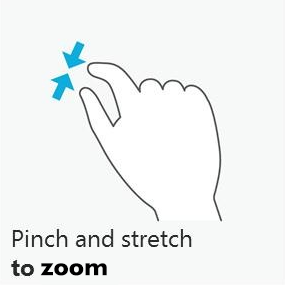
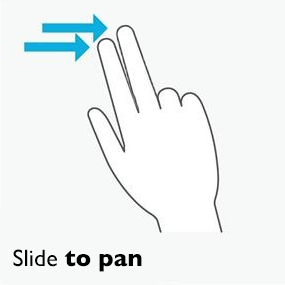
This is typically used when you need to view an image or workspace that is larger than your display. You may load the large image into a smaller project screen and then use zoom and pan to manipulate it.
These gestures are not supported on Windows Embedded Compact.
Outer Zoom/Pan
When Outer Zoom/Pan is enabled for a project screen, you may use two-finger gestures to resize and move that screen on the display, just as you would resize and move windows on the desktop. Simply touch your fingers to any part of the screen during run time, and then either pinch and stretch to resize or slide to move.
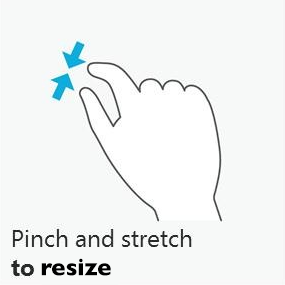
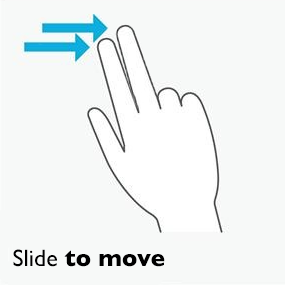
This is essentially the same as using one-finger gestures (or a connected mouse) to resize and move the screen, except that one-finger gestures only work on a screen with the Resizing border (as configured in Screen Attributes) and only when you “grab” the border itself.
These gestures are not supported on Windows Embedded Compact.