Hyperlink animation
On the Graphics tab, in the Animations group, click Hyperlink to add the animation to a selected object or group of objects. Applying this animation allows you to click on the object(s) during execution to launch the default browser and load the specified URL.
Double-click on the object to open the Object Properties dialog.
Figure 1. Object Properties: Hyperlink
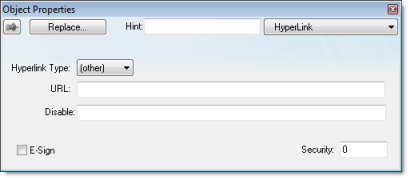
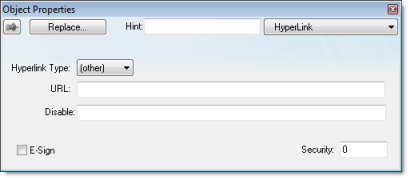
You can use this dialog to specify the following parameters:
- Hyperlink Type combo-box: Click the combo-box button to select a URL protocol from the list. The project uses this protocol when it loads the URL.
- URL field: Type the URL address you want to load.
Tip: You are not required to enter the protocol type in the URL field. When you select a protocol type from the Hyperlink Type list, the project automatically adds the protocol’s prefix to the URL address.
- Disable field: Type a value greater than zero into this field to disable the hyperlink Command animation for the selected object(s).
- E-Sign checkbox: When this option is checked, the user will be prompted to enter the Electronic Signature before executing the animation.
- Security field: Type a value into this field to specify a security level for the object(s). If a user logs on but does not have the required security level, the project disables the hyperlink command for the object(s).