Group and ungroup screen objects
Use the Group command to group screen objects together.
A group of objects can be selected, moved, copied, and in some cases modified as if it is a single object, which makes it easier to manage in a busy project screen. Moreover, a group can be grouped with other groups to create increasingly complex groups.
- On the Format tab of the ribbon, in the Arrange group, click Group; or
- Right-click the selected objects, and then click Group on the shortcut menu.
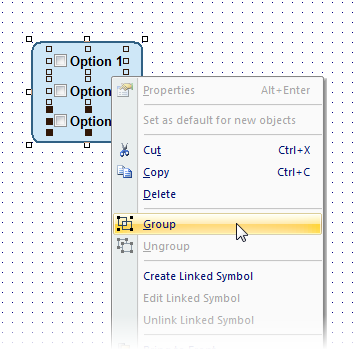
To edit the object properties on a group, use the Object Properties dialog box just as you would on a single object. A group has more than one set of object properties, however, like an object that has animations added to it. As such, use the list in the top-right corner of the dialog box to select each set of object properties.
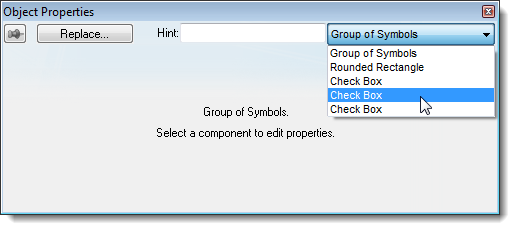
Once you have created a group — also called a symbol — you may choose to save a master of it in your Symbols Library and then reuse it elsewhere in your project. Each copy will be linked to the master so that if you change the master, all of the linked copies will also be changed. For more information, see Save your own project symbols.
- On the Format tab of the ribbon, in the Arrange group, click and hold Group to access the menu, and then click Ungroup on the menu; or
- Right-click the selected group, and then click Ungroup on the shortcut menu.