Importing from Other Project Databases
This wizard allows you to import the interfaces (tags and worksheets) of other IWS projects. When you import only the tags (rather than the whole project) from a remote computer, the TCP/IP Client worksheet can be automatically created to link the tags between both stations (the local and the remote), and to share the value of these tags between both stations during runtime.
Figure 1. Import Project Database Wizard dialog
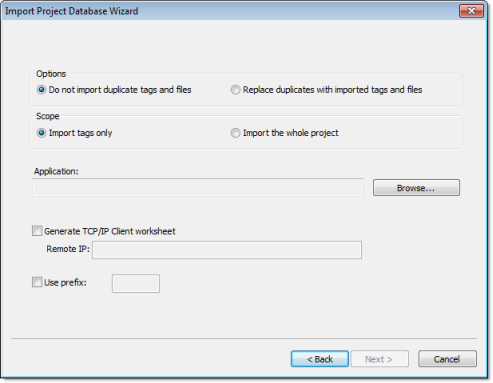
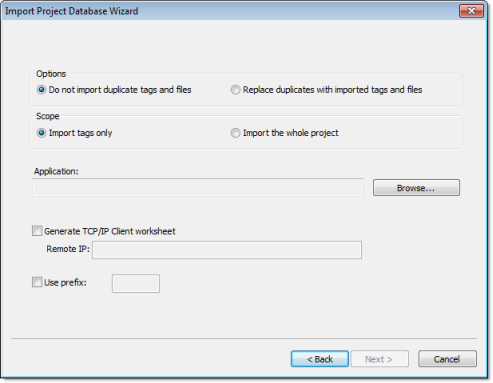
- Import tags only: When this option is selected, the tags from the other project will be imported to the current project. The other interfaces of the project (worksheets) will not be imported.
- Import the whole project: When this option is selected, the following interfaces from the other project will be imported to the current project:
- Tags Database
- Global Procedures
- Screens
- Screen Groups
- Web Pages
- Alarms
- Trends
- Recipes
- Reports
- ODBC
- Math
- Scripts
- Scheduler
- Drivers
- OPC
- TCP/IP
- DDE
This option is useful for merging projects and importing template projects.
Note: When you select the option to Import the whole project, the following worksheets will always be imported, regardless of existing worksheets with the same number in the current project: ODBC, Math, Script, Scheduler, Drivers, OPC, TCP/IP and DDE. If there are worksheets with the same number in the current project, worksheets imported from the other project will be inserted as additional worksheets in the current project, and the number of each worksheet will be automatically increased to avoid replacing files on the current project. - Do not import duplicated: When this option is selected, the following interfaces are not imported in case there is already an equivalent interface in the current project:
- Tags Database (tags with the same name will not be imported)
- Global Procedures (the global procedures will not be imported at all)
- Screens (screens with the same name will not be imported)
- Screen Groups (screen groups with the same name will not be imported)
- Web Pages (Web pages with the same name will not be imported)
- Alarms (alarms assigned to tags with the same name will not be imported)
- Trend (trend logs assigned to tags with the same name will not be imported)
- Recipes (recipes with the same name will not be imported)
- Reports (reports with the same name will not be imported)
- Script (the startup script will not be imported at all)
- Application: Click Browse and select the project_name.APP file that has the tags you want to import.
- Generate TCP/IP Client worksheet: If you want your project to share tags with another IWS project running on a remote server, select this option and enter the IP address of that server. IWS will automatically configure the TCP/IP Client worksheet to exchange data with the remote project.
- Use prefix: Select this option to specify a prefix (up to 4 characters) that will be prepended to the names of the imported tags. It is useful to differentiate the imported tags from the tags created manually.