Importing from RSLogix 5000 CSV Databases
This wizard allows you to import tags from a program for ControlLogix/FlexiLogix PLC developed with RSLogix™ 5000 and exported to a CSV file. When you import tags from the RSLogix™ 5000 CSV file, the ABCIP driver worksheet is automatically created to link the tags imported with the PLC, eliminating the need to configure the communication interface between IWS and the PLC manually.
Figure 1.
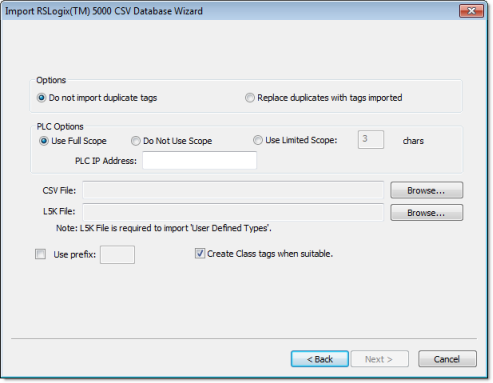
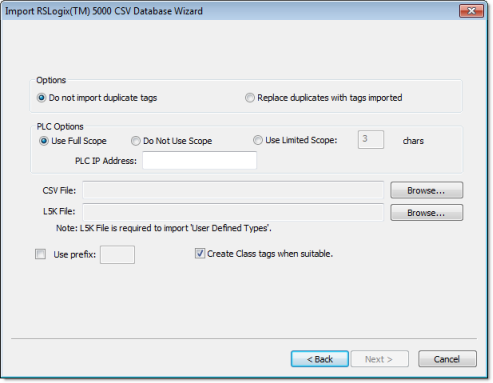
- PLC Options box: Provides the following options:
- Use Full Scope: Select to import the tags using the full scope configured in the PLC program.
- Do Not Use Scope:Select to ignore the scope of the tags configured in the PLC program.
- Use Limited Scope:Select to set the number of characters from the Scope that must be used when importing the tags from the PLC program.
- PLC IP Address:Type the IP Address of the PLC. This information will be used to configure the communication driver worksheets automatically.
- CSV File: Click the Browse button to select the CSV file exported by the RSLogix™ 5000 with the list of tags configured in the PLC program.
- L5K File: Click the Browse button to select the L5K file saved by the RSLogix™ 5000 with the list of UDT (User Defined Type) tags configured in the PLC program. This file is optional for the wizard. However, if this file is not selected, the UDT tags will not be imported.
- Create class tags when suitable: Check this checkbox to create tags and classes for UDT tags imported from the PLC program. Uncheck this checkbox to import tags as single tags (rather than class type) from the PLC program.
In the grid displayed in Step 3 (Importing a Database) for this Data Source Type, there is an additional field with the label Address, which displays the name of the items from the RSLogix™ program.
Note: See Steps 1, 2 and 3 of Import Wizard for the settings and fields that are common for all Source Types.