Importing from TwinCAT PLC Databases
This wizard allows you to import database variables from a TwinCAT PLC program that has been developed with Beckhoff’s TwinCAT software. Also, when you run the import, InduSoft Web Studio automatically creates and configures a TWCAT driver worksheet, eliminating the need to manually configure communication between the two systems.
This feature works with all versions of TwinCAT through version 3.x.
Note: Please refer to Step 2 of the Import Wizard instructions for settings that are common to all sources.
Figure 1. Import TwinCAT PLC Database Wizard
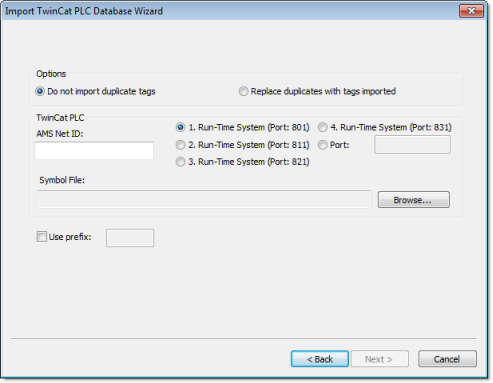
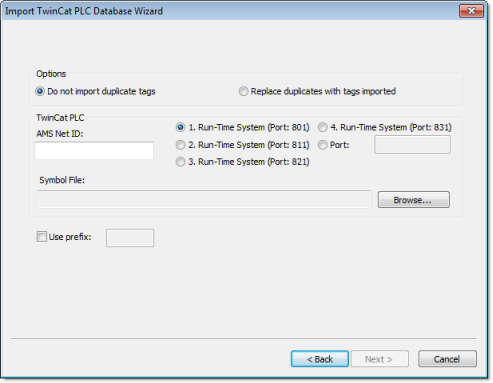
The Import TwinCAT PLC Database Wizard dialog allows you to configure the following settings:
- AMS Net ID: Enter the AMS Net ID of the TwinCAT PLC that you want to communicate with. For example: 5.0.112.206.1.1
- TCP Port: Select the port on which the PLC’s runtime system has been configured to run. You can either select one of the standard ports (e.g., 801, 811, 821, 831) or specify a custom port number.
- Symbol File: Click the Browse button to select the TwinCAT symbol file (.SYM or .TPY) that contains the variables to be imported. For more information, see Export a symbol file from your TwinCAT project.
You are now ready to import the variables into your IWS project database. Return to Step 3 of the Import Wizard.