Global Replace Tool
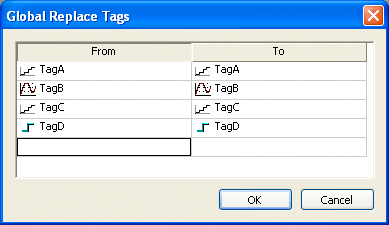
From the Global Replace dialog, you can replace any tag(s) from all documents (screens and worksheets) of the whole project. You can edit both the From and the To column.
When replacing composed tags (array size > 0 and/or Type = Class), you can configure a specific array position (for example, TagA[1] ) or class member (for example, TagB.MemberX ) or both (for example, TagC[3].MemberY ). If you configure only the Main Tag Name (for example, TagC ) in the From column, all tags from this main tag will be modified for the tag configured in the To column.
If an invalid replacement is configured (for example, replace the Main Tag tag from a class type tag for a simple tag (not a class tag), the OK button will be disabled. When the OK button is pressed, the tags configured on the Global Replace dialog will be replaced in the order that they were configured on the dialog interface.
When changing the tag name on the Project Tags database worksheet, IWS will ask you if you intend to replace this tag through the whole project.
The Replace option will be created in the Edit menu. By using this option, the Global Replace dialog is prompted, however, the changes are applied only the current screen or worksheet in focus.