Object Finder Tool
Click the Object Finder tool  to open the Object Finder dialog, which lists all Tags and Functions currently configured for the project.
to open the Object Finder dialog, which lists all Tags and Functions currently configured for the project.
Figure 1. Object Finder dialog
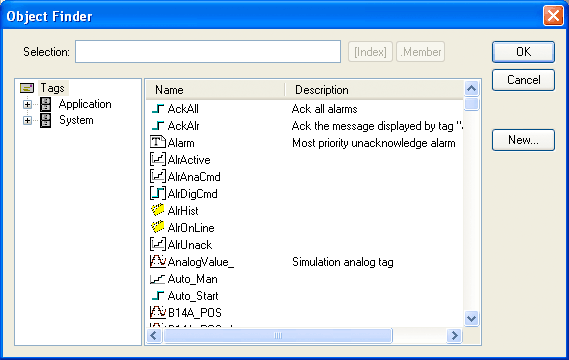
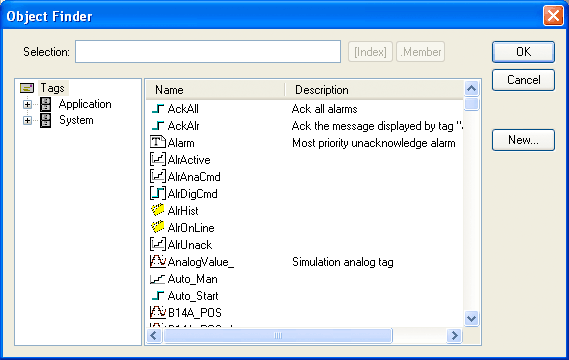
To select an existing tag/function, double-click on the tag/function name, and then click OK to close the box. The selected name displays in the Tagname text box.
- To select a specific array index, click the Index button after specifying the array tag name.
- To select a specific member name, click the Member button after specifying the class tag name.
- To create a new tag, click the New button.
- When the New Tag dialog displays, enter the following information, then click OK to close the box:
- Name
- Array Size
- Type (Boolean, Integer, Real, String, Class:Control, Class:msgonline, or Class:Alr)
- Description
- Scope (local or server)