- Web Studio Help
- The Development Environment
The Development Environment
InduSoft Web Studio incorporates a modern, Ribbon-based Windows interface to provide an integrated and user-friendly development environment.
Figure 1. The IWS Development Environment
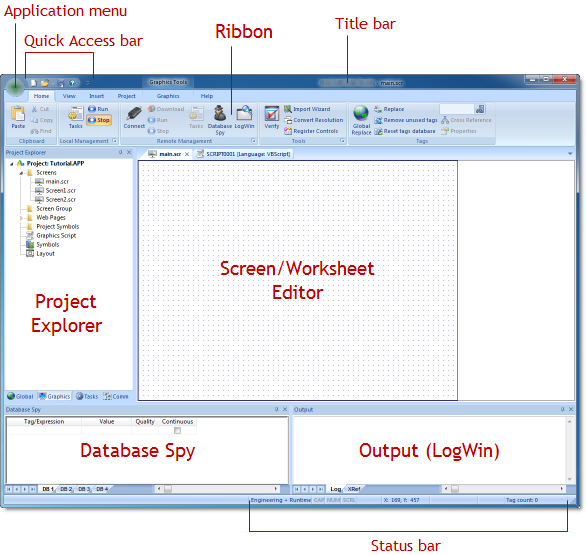
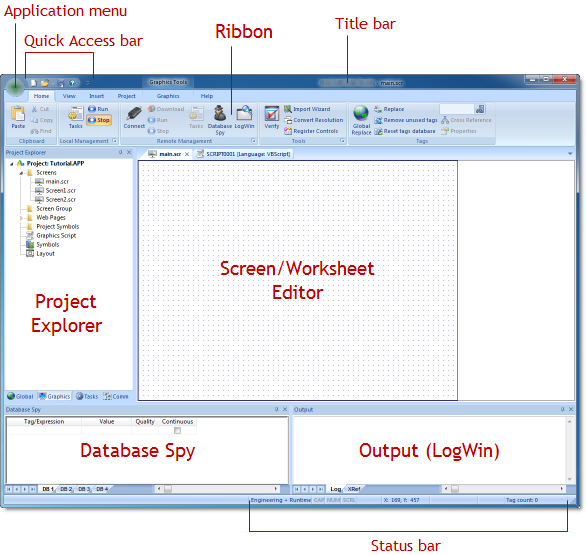
- Application button
The Application button opens a menu of standard Windows application commands like New, Open, Save, Print, and Close. - Quick Access Toolbar
The Quick Access Toolbar is a customizable toolbar that contains a set of commands that are independent of the ribbon tab that is currently displayed. - Ribbon
The new ribbon combines the numerous menus and toolbars from the previous version of IWS into a single, user-friendly interface. Almost all application commands are now on the ribbon, organized into tabs and groups according to general usage. - Project Explorer
The Project Explorer organizes all of the screens, worksheets, and other items that comprise your project and presents them in an expandable tree-view. - Screen/Worksheet Editor
Use the powerful, object-oriented screen editor to create and edit a variety of screens and worksheets for your projects. You can input information using your mouse and keyboard, output control data to your processes, and automatically update screens based on data input from your processes. - Database Spy
The Database Spy window is a debugging tool that allows you to: monitor and force values to project tags; execute and test functions; and execute and test math expressions. - Output (LogWin)
You can use the Output window to view debugging messages generated during project runtime. The window displays OPC, DDE, and TCP/IP transactions, module activation, trace tags, and so on. - Title Bar
The Title Bar located along the top of the development environment displays the application name (e.g., InduSoft Web Studio) followed by the name of the active screen or worksheet (if any). - Status Bar
The Status Bar located along the bottom of the development environment provides information about the active screen (if any) and the state of the application.
InduSoft Web Studio -Technical Reference