Graphics tab
The Graphics tab of the Project Explorer contains all of the screens, screen groups, and symbols in your project.
Figure 1. Graphics tab of the Project Explorer
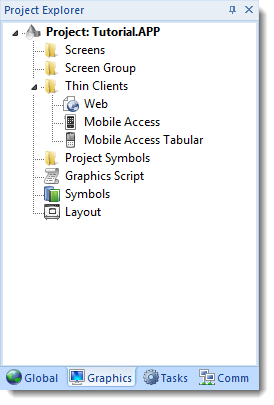
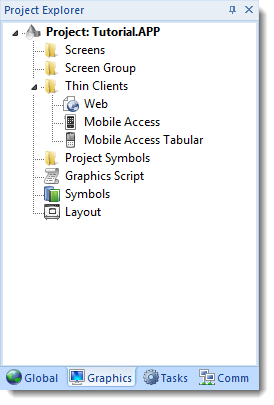
The folders on the Graphics tab are described in the following sections:
- Screens
- You create screens to provide a graphical interface for your project. Each screen can contain many buttons, sliders, dials, indicators, graphs, and so on.
- Screen Groups
- You can combine individual screens into screen groups, so that they all open together at the same time.
- Thin Clients
- You can deploy your project as a web application to be accessed by thin clients such as desktop web browsers, tablets, and smartphones. You can even deploy different versions of your project with different levels of functionality for each type of client.
- Project Symbols
- This folder contains all of the custom symbols that you create for your project. A symbol is a group of interconnected screen objects that work together to perform a single function — for example, lines, rectangles, and text fragments that have been arranged to make a slider control.
- Graphics Script
- You can use this worksheet to define VBScript sub-routines that are called only when the graphics module starts (i.e., when a client station connects to the server and displays the graphical interface), while it is running, and when it ends.
- Symbols
- The symbols library contains not only the custom symbols that you create (see Project Symbols above), but also a large selection of premade symbols that are installed with the development application.
- Layout
- The layout editor displays all of the screens the are currently open for editing. You can use it to visualize how the screens are arranged together and reuse screens in multiple layouts — for example, to create a common navigation bar across your entire project.