List of features supported in project screens in Mobile Access
This is a list of the features that are currently supported in project screens that you select to include in the Mobile Access web interface.
Screen objects and animations
| Group | Type | Properties |
|---|---|---|
| Shapes | Line | Solid Line, Dashed Line, No Line, Color, Weight |
| Open Polygon | Solid Line, Dashed Line, No Line, Color, Weight | |
| Closed Polygon | All Border Types, Border Color, Border Weight, Fill Color, Fill Effects (Horizontal, Vertical, Diagonal Up, Diagonal Down) | |
| Rectangle | All Border Types, Border Weight, Border Color, Fill Color, Fill Effects (Horizontal, Vertical, Diagonal Up, Diagonal Down), Caption, Fonts, Multiline, Wrap Text | |
| Rounded Rectangle | All Border Types, Border Weight, Border Color, Fill Color, Fill Effects (Horizontal, Vertical, Diagonal Up, Diagonal Down) | |
| Ellipse | Type – Ellipse only, Border Weight, Border Color, Fill Color, Fill Effects (Horizontal, Vertical, Diagonal Up, Diagonal Down) | |
| Active Objects | Text | Caption, Align, Fonts, Background
Note: Horizontal scaling of text — which you can normally achieve by horizontally resizing the Text object — is not supported. Text will always appear at its full width for the specified font size. If you need “narrow” text, use an appropriate font like Arial Narrow.
|
| Text Box | Input Enable, Fonts, Mask/Count, Minimum Value, Maximum Value
Note: The character limit specified by the mask (e.g., #####) is not enforced. This might cause unexpected behavior during run time, depending on how the input is used.
| |
| Button | Style – OS Like, Fonts, Align, Multiline, Wraptext | |
| Check Box | Tag, True Value, Caption, Fonts, 2 states | |
| Radio Button | Tag, True Value, Caption, Fonts, 2 states | |
| Combo Box | Label, Position, Disable, Security, Sort, Data Sources (Static Labels or Database; see note), Advanced (Color only), Fonts
Note: If you select Database as the data source for a Combo Box object, the object must use the default database (primary or secondary) that is configured in the project settings. However, you can select a different table and/or field for each instance of the object.
| |
| Libraries | Linked Symbol | - |
| Linked Picture | Link File, Transparent (Color Code, Tracker) | |
| Animations | Command | Events: On Down, On Up, On Right Down, On Right Up
Types: VBScript, Open Screen, Close Screen, Set Tag, Reset Tag, Toggle Tag |
| Hyperlink | Type, URL | |
| Bargraph | Minimum Value, Maximum Value, Foreground Color, Direction (Vertical, Horizontal), Orientation (Up, Down) | |
| Text Data Link | Minimum Value, Maximum Value, Input Enabled
Note: The character limit specified by the mask (e.g., #####) is not enforced. This might cause unexpected behavior during run time, depending on how the input is used.
| |
| Color | Type (By Limit, By Color), Change Limit, Color, Blink (Slow, Fast) | |
| Visibility/Position |
Visibility, Horizontal (Tag/Expression, Value Range, Position, Reference), Vertical (Tag/Expression, Value Range, Position, Reference), Slider
Note: The tags configured for Horizontal and Vertical Tag/Expression are not updated until the user releases the object.
| |
| Resize |
Height (Tag/Expression, Value Range, Size Range, Reference), Width (Tag/Expression, Value Range, Size Range, Reference) | |
| Rotation | Range Minimum, Range Maximum, Degrees Start, Degrees End, Reference, Offset (x, y), Counter Clockwise |
Hints, e-sign, and translation are not supported on any screen objects or animations. Also, the virtual keyboard is not used; if input is required, then the client’s own keyboard — on-screen for smartphones and tablets, physical for other computers — is used.
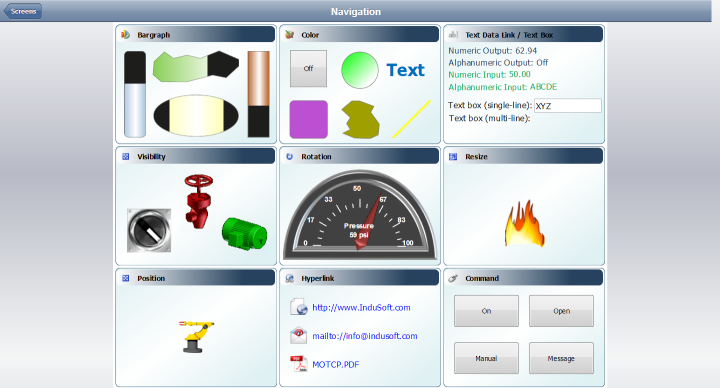
Built-in functions
Many but not all of InduSoft Web Studio‘s built-in functions are supported in project screens. To see if a specific function is supported, please refer to the documentation for that function. The function will be marked either “Supported”, “Not Supported”, or “Executed on Server”, and there might be additional notes describing how the function is executed in Mobile Access.
Functions that are marked “Executed on Server” are executed via remote procedure call (RPC) on the project runtime server. While these functions are supported, you should avoid using a large number of them in any project screens that you include in Mobile Access. The extra communication required between server and client can affect run-time performance.
Also, please note that because Database/ERP functions are executed on the server, they affect server tags (i.e., tags with Server scope) rather than local tags (i.e., tags with Local scope), and that might result in unexpected behavior when multiple clients try to execute the functions at the same time. As such, you should avoid specifying optional parameters that take tag names — for example, if you call the function DBCursorOpen, do not specify the parameters optStrTags and optStrTagError.
For more information, see Appendix: Built-in Scripting Language. More functions will be supported in future releases of InduSoft Web Studio.
VBScript
- Built-in functions
- Many but not all of InduSoft Web Studio‘s built-in functions are supported at this time; see “Built-in Functions” above.
- Dialog boxes in the Graphics Script
- Functions that display dialog boxes in the Mobile Access web interface cannot be called from the Graphics Script. They can be called from the Screen Script or Command animations. Also, displaying a dialog box will cause the web interface to stop updating, until the user closes the dialog box.
Functions that display dialog boxes include the VBScript function MsgBox and the IWS built-in function Logon.
- Calling procedures declared in the Graphics Script
- Normally, procedures that have been declared in the Graphics Script can be called from other VBScript interfaces using the syntax Graphics.procedurename. This feature is not supported in Mobile Access. Any procedures that you want to call like this should be declared in Global Procedures.
- System tags GroupCNFLoLevel and GroupCNFHiLevel
- The pre-defined system tags GroupCNFLoLevel and GroupCNFHiLevel are not supported in Mobile Access. In fact, these tags have been deprecated; if you want to check the security levels to which the user has access, use the function CheckSecurityLevel instead.
- Tag fields
- The following tag fields are supported on each type of project tag in Mobile Access:
Tag Field Supported on Type… Boolean Integer Real String Name ✓ ✓ ✓ ✓ MemberName Size ✓ ✓ ✓ ✓ Index Description ✓ ✓ ✓ ✓ Value ✓ ✓ ✓ ✓ TimeStamp ✓ ✓ ✓ ✓ Quality ✓ ✓ ✓ ✓ Blocked Min ✓ ✓ Max ✓ ✓ Unit ✓ ✓ UnitDiv UnitAdd DisplayValue DisplayMin DisplayMax DisplayUnit Hi ✓ ✓ ✓ Lo ✓ ✓ ✓ HiHi ✓ ✓ LoLo ✓ ✓ Rate ✓ ✓ DevP ✓ ✓ DevM ✓ ✓ HiLimit ✓ ✓ ✓ LoLimit ✓ ✓ ✓ HiHiLimit ✓ ✓ LoLoLimit ✓ ✓ RateLimit ✓ ✓ DevPLimit ✓ ✓ DevMLimit ✓ ✓ DevSetPoint ✓ ✓ AlrStatus ✓ ✓ ✓ AlrDisable ✓ ✓ ✓ Ack ✓ ✓ ✓ UnAck ✓ ✓ ✓ AlrOffValue ✓ AlrOnValue ✓ AlrAckValue ✓ B0 … B31 ✓ Note: If you reference a Class tag without specifying a member (e.g., $MyClass->fieldname), the only supported fields are Name, Size, and Description.The VBScript compiler for Mobile Access is stricter than the one used elsewhere in InduSoft Web Studio. It will not accept references to unsupported tag fields. For example, if you try to use $MyString->B0 in VBScript anywhere else in InduSoft Web Studio, the compiler will accept the reference and simply return 0 or some other invalid value. On Mobile Access, however, you will receive a run-time error because B0 is not supported on String tags. You can check for such errors in the activity log.
For more information about tag fields, see List of tag properties.
- Tag changes in the Event Logger
- When a project tag is changed using VBScript in Mobile Access, that change will be logged in the Event Logger with the client’s IP address instead of its host name.
- Date formats and time zones
- While the server and clients may have their respective system times, Mobile Access always uses the server’s date format and time zone settings when it opens project screens. In the current release, it is not possible for the server and clients to have different settings, so you should not try to view project screens on clients with different settings as that might result in unexpected behavior during run time. (It is okay to use the Alarm, Process Values, and Trend controls in the web interface, because they do not include any VBScript that might be affected by this limitation.)
You can change the time zone setting on your client to match the server, but if that is not practical and you must view your project screens while in a different time zone, you should use Secure Viewer or Web Thin Client instead of Mobile Access.
- Boolean tags
- Mobile Access does not support the legacy method for handling Boolean tags (i.e., project tags of Boolean type) in VBScript. Boolean tags are always handled as if they have a numerical value of -1 for TRUE, to ensure compatibility with Boolean variables in VBScript. Editing your project file to change the property VBBoolean will not override this. For more information, see Boolean tags and Boolean variables.
- Statement continuation with comments
- In VBScript, you can use an underscore character to indicate that a statement is continued to the next line. Programmers often do this to make a long statement easier to read. For example:
MyArray = Array("FIRST_NAME", _ "LAST_NAME", _ "ADDRESS")Without the underscore character, the end of the line would also be the end of the statement.
The VBScript compiler in Mobile Access supports continuing a statement like this, except for the following limitation: in MsgBox statements and function calls, you cannot insert a comment after an underscore character. For example:MyVar = MsgBox("Hello World!", _ 'This is a comment 65, _ 'This is another comment "MsgBox Example")This code would not be accepted by the VBScript compiler in Mobile Access, and the resulting compiler error could prevent a project screen from opening at all.
For more information about using VBScript in your project, see Overview of VBScript.
Important features not supported
- Windows Embedded
- The Mobile Access Runtime software cannot be installed on Windows Embedded, and Mobile Access cannot be configured in projects that are set to run on Windows Embedded target systems.
- Selecting from a list of users to log on
- The Mobile Access Logon screen does not support selecting from a list of users. The user must know and type in their user name. For more information, see Log on to the Mobile Access web interface.
- Opening multiple screens or screen groups
- You cannot open multiple screens or screen groups in the Mobile Access web interface. If you need to display a supplemental screen of some kind, try one of the following:
- Configure a group of objects to act as a supplemental screen, and then apply the Visibility animation to that group in order to show/hide it; or
- Call a function to show an appropriate dialog box. Such functions include the VBScript functions MsgBox and InputBox and the IWS built-in function ShowMessageBox.
Tip: Avoid creating a script that both shows a dialog box and opens or closes a project screen. The Mobile Access web interface can display only one screen at a time, and opening a new screen will automatically close the previous one. Depending on the order of execution, this can lead to unexpected behavior such as a dialog box being orphaned or not being shown at all.
- Data objects
- The Alarm/Event Control object, the Trend Control object, and the Grid object are not supported in project screens in Mobile Access. For alarms and trends, you can use the Alarm and Trend controls that are native to Mobile Access. For grids, you can use the database interface to populate project tags with the appropriate data, and then display the tag values in your own, custom-made grid.
- Embedded bitmaps
- Embedded bitmaps are not supported in project screens in Mobile Access. If you paste bitmaps into your screens, make sure that they are saved in separate files. For more information, see Paste a bitmap image into a screen.
- Image formats
- Support for certain image formats varies from browser to browser. If you use an unsupported image in your project screen, the browser will not be able to render that image when you view the screen in Mobile Access. For example, Internet Explorer can render Windows Metafiles, but Google Chrome cannot.
For the best performance across all browsers, try to use “web-compatible” image formats such as GIF, JPG, and PNG wherever possible.
- Additional options for Driver and OPC communication
- Some additional options for Driver and OPC communication are not supported in Mobile Access. First, in the project settings, the option Send last state is not supported. Mobile Access automatically uses the option Send every state, with a fixed buffer size of 5. For more information, see Communication tab.
Second, in OPC communication worksheets, for the Scan setting on each tag configured in a worksheet, the option Screen (to scan the tag only while a screen that uses the tag is open) is not supported. Projects viewed in Mobile Access should use the option Always (to always scan the tag while the worksheet is enabled). For more information, see Configuring an OPC Client connection to an OPC Server. As an alternative, you can configure an entire communication worksheet to be enabled only while a screen is open.
- Compressing files for faster downloads
- In projects that are accessed by Secure Viewer and Web Thin Client, you can choose to compress the screen files to make them faster to download over slow connections. (The option Enable File Compression is located on the Web tab of the project settings. For more information, see Web tab.) This feature is not supported in Mobile Access. If you try to view a project screen that has been compressed like this, the screen might behave unexpectedly and you might see messages in the activity log that say tags or objects do not exist.
More features will be supported in future releases of InduSoft Web Studio.