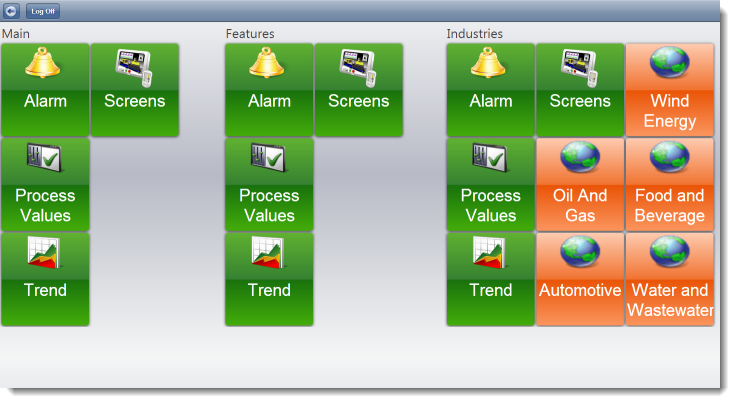Navigating the Mobile Access web interface
Navigate the Mobile Access web interface as you configured it for your IWS project.
Before you can use the web interface, the Mobile Access Runtime software must be properly installed and configured on Microsoft IIS your IWS project must be running.
The home page of the web interface shows the top-level “Main” area and the other second-level areas that you configured in the Mobile Access Configuration worksheet. The page is automatically created as wide as it needs to be to accomodate all of the areas, but that means some of the page may be out of view depending on the size of your browser window or mobile device.
Each area has an Alarm control, a Process Values control, a Trend control, and a Screens control, represented by the green buttons. Some areas may also have sub-areas, if that is how you structured your web interface in the Mobile Access Configuration worksheet. Sub-areas are represented by orange buttons.
To navigate the Mobile Access web interface:
- Pan/scroll left or right to find the area that you want.
- Click/tap a green control button to access that control, or click/tap an orange sub-area button to access that sub-area. The button spins to show that it was clicked/tapped, and then the page for the selected control or sub-area is displayed.
- On any page other than the home page, click/tap the Return button
 to return to the previous page.
to return to the previous page.