General Troubleshooting
If you do find yourself in need of technical assistance, there are certain things that you will need to know before you contact technical support. Regardless of the problem, you will need to know the sequence of events that led to you discovering the problem. It must be explained in as much detail as possible and you should be careful not to ad-lib, as it may drastically affect troubleshooting time and procedures. It’s also best to be in front of the computer you are having problems with, and to keep a pen and paper handy.
Before Contacting Technical Support
Some things you should try before you contact technical support are:
- Check out the documentation
The application help and release notes can be accessed on the Help tab of the ribbon, and more documentation is available on our website. You may find that your particular issue has already been documented.
- Consider recent changes on your system
If something used to work, think about what may have changed. New software installation or general system changes can affect performance and general functionality of other software on your system.
- Try reproducing the problem in a new file
If the problem can not be reproduced in a new test file, compare the new file with your original file to find and eliminate the differences. This will help narrow down the cause of the issue.
- Try reproducing the problem on another machine
If the problem goes away on another machine, compare what is different between the two systems. If this is the case, there is most likely a system conflict.
Verifying Your Project
If you change, reorder or delete any tags in the Tags database, or if you reconfigure any settings in the Web tab of the Project Settings dialogue, then you must verify your project to realign all of your screens and worksheets to the current state of your database. On the Home tab of the ribbon, in the Tools group, click Verify.
Related Publications
The IWS Getting Started Guide is designed for first-time users. This publication contains information about the basic functions of InduSoft Web Studio, and it is provided in the Documentation folder on the InduSoft Web Studio installation CD.
The driver User Guides explain how to configure the direct communication drivers, according to their unique protocol characteristics. One customized user guide is included with each driver. These publications are provided in the […]InduSoft Web Studio v7.1Drv directory, or from the Help tab of the ribbon. (On the Help tab of the ribbon, in the Documentation group, click Communication Drivers. When the Object Properties dialog is displayed, highlight the driver you’re using and then click Help.)
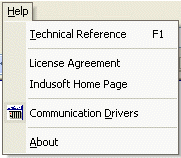
Contacting Technical Support
If you cannot find an answer to your technical question in the product documentation or help system, our Technical Support Specialists are available to assist any customer with current product maintenance. The telephone number is 1-877-INDUSOFT (1-877-463-8763).
Please try to define the problem before you contact Technical Support so that you can repeat the steps that led to the problem and specifically identify when and how the problem occurred. The support representative will need to know exactly what the problem is in order to provide help. These steps will help us pinpoint and solve your problem more quickly.
- Hardware environment: available memory, processor type, output device
- Software environment: operating system, version of Windows®, network platform
- Product name, version number, and product registration number
- Amount of memory installed on your system
- Amount of free hard disk space on your system
- Screen resolution (screen size in pixels, for example, 1024 by 768)
- Screen color depth (number of colors or bits, for example, 256 colors or 8-bit color)
- Graphics card manufacturer, model name, and driver version number
- Sound card manufacturer and model name
- A list of external devices connected to the computer
- Brief description of the problem or error, and the specific text of any error messages
- Description of the steps you have taken to troubleshoot the issue, for example, how many machines you have tested on, and whether the issue is reproducible in a new file
- Steps to reproduce the issue, if it is reproducible. If the issue is not reproducible, it may be an development issue rather than an issue with the product.
[…]DocumentsInduSoft Web Studio v7.1 Projectsproject_nameWebDumpWindDump.dmp
Please have this file ready to send to Technical Support for analysis.
When you contact us, please have your system information ready. You can get this by using the Support Information command located in the Help menu.
If your problem or question is not urgent, please go to our website at: www.indusoft.com